When you spend hours creating a beautiful digital scrapbook—whether it’s for your kids, your family memories, or your creative DIY projects—you want to make sure it looks great everywhere you use it. One of the most important parts of digital scrapbooking is saving your work in the right file format.
Choosing the right format affects your scrapbook’s quality, size, printing results, and even how easy it is to share online. In this post, we’ll break down the best file formats to use when saving digital scrapbooks and when to use each one.
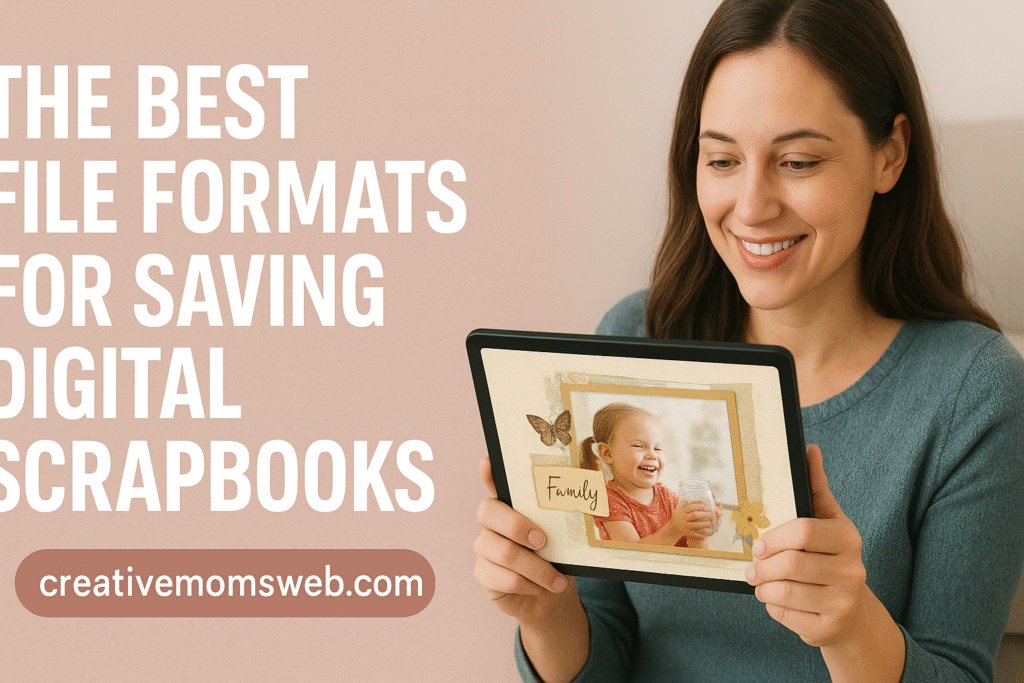
The Best File Formats for Saving Digital Scrapbooks
1. JPEG (JPG) – Best for Everyday Use and Sharing
JPEG is one of the most common and widely accepted file formats. It works perfectly for:
- Saving single scrapbook pages
- Sharing your scrapbook online
- Printing regular-quality pages
- Emailing and storing smaller files
Pros
- Small file size
- Easy to upload and share
- Accepted by all online printing services
Cons
- Slight quality loss every time you re-save
- Not ideal for large prints with fine details
Use JPEG when:
You need a good-quality file that is small enough to upload, post, or print without hassle.
2. PNG – Best for High-Quality Images and Transparent Elements
PNG files are perfect when you want your scrapbook page to remain crisp and sharp.
Pros
- Higher quality than JPEG
- No quality loss when saved
- Supports transparent backgrounds (great for stickers, overlays, and embellishments)
Cons
- Larger file size
- Not perfect for printing very large pages
Use PNG when:
You want to save high-quality scrapbook elements, layers, or a page that needs sharp text and graphics.
3. PDF – Best for Printing Full Scrapbook Albums
PDF is one of the most reliable formats for printing.
Pros
- Keeps your layout, fonts, and colors exactly as designed
- Great for sharing full scrapbook albums
- Easy to print professionally
Cons
- Harder to edit once saved
- Larger file sizes
Use PDF when:
You are finalizing your scrapbook for printing or want to save multiple pages in one neat file.
4. TIFF – Best for Archiving and Professional Printing
TIFF (or TIF) is a professional-grade file format used when high resolution really matters.
Pros
- Very high quality
- No compression or quality loss
- Preferred by professional printers and designers
Cons
- Very large file sizes
- Not all programs or printing sites accept it
Use TIFF when:
You’re submitting your scrapbook to a professional printing service or want to store a high-quality master copy.
5. PSD (Photoshop File) – Best for Keeping Editable Layers
If you are using Photoshop or a similar program, saving your scrapbook in PSD format is essential.
Pros
- Keeps all your layers, text, and edits
- Allows flexible re-editing later
- Perfect for ongoing scrapbook projects
Cons
- Very large files
- Cannot be printed or shared directly (must be exported as JPEG/PNG/PDF)
Use PSD when:
You want to continue editing your scrapbook later or save a master file before exporting to a printable format.
6. SVG – Best for Digital Scrapbooking Elements
SVG is mainly used for graphics like:
- Icons
- Text elements
- Decorative shapes
- Cutting machine designs (Cricut, Silhouette)
Pros
- Scales to any size without losing quality
- Perfect for crisp digital designs
Cons
- Not ideal for full scrapbook pages
- Requires design software
Use SVG when:
You’re creating or saving individual scrapbook elements—not full pages.
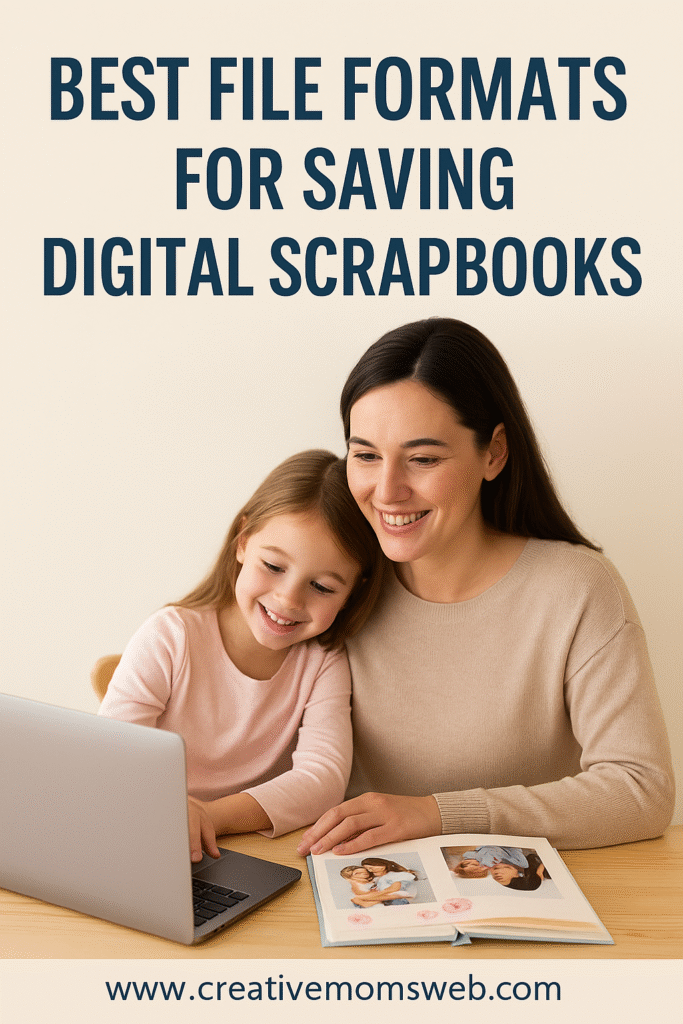
So, Which Format Should You Choose?
Here’s a quick cheat sheet:
| Goal | Best Format |
|---|---|
| Printing a full scrapbook | PDF or TIFF |
| Sharing online or via email | JPEG |
| Highest quality images | PNG |
| Editable master file | PSD |
| Saving embellishments or vector graphics | SVG |
Final Thoughts
Saving your digital scrapbook in the right file format can make a huge difference in how it looks when printed, shared, or stored long-term. When in doubt, keep two versions:
- An editable PSD (or your software’s default file)
- A final export in JPEG or PDF for sharing and printing
As an at-home mom who loves capturing memories, using the right format helps preserve those special moments beautifully—for your kids, your family, and future generations.
💡 You Might Also Like
- How to Print Your Digital Scrapbook as a Photo Book – Learn the steps to turn your digital layouts into beautiful printed keepsakes.
- Best and Most Reliable Online Services for Printing Digital Scrapbooks – Compare top print companies to choose the best service for your needs.
- How to Back Up and Store Your Digital Scrapbook Albums – Keep your digital memory books safe with smart storage and backup practices.
- How to Organize Your Photos for Digital Scrapbooking – Build a smooth workflow by sorting, grouping, and tagging your images.
- How to Edit Photos for Your Digital Scrapbook Pages – Improve lighting, color, and clarity with simple photo editing tips.
Amazon Essentials for Saving & Backing Up Digital Scrapbooks
1. External Hard Drive
A reliable external drive is one of the safest ways to store large digital scrapbook files (PNG, PSD, TIFF, etc.).
Examples:
2. USB Flash Drive
Great for quick transfers or carrying files to another computer or print shop.
Examples:
3. Cloud Storage Subscription (Amazon Photos)
Amazon Photos is perfect for backing up high-resolution JPEGs and PNGs of your scrapbook pages.
You can link to:
- Amazon Photos Storage Plans
4. High-Performance Laptop or Desktop
Digital scrapbooking files can be large, especially PSD, TIFF, and layered formats. A fast computer ensures smooth editing.
Examples:
5. Graphic Tablets (for Editing & Handwriting Titles)
Useful when working with editing software that handles layered formats like PSD or TIFF.
Examples:
6. Backup SD Card
Extra storage for exporting files directly from tablets or cameras before sorting them on your computer.
Examples:
7. File Organizer Software (Physical or Digital)
Some scrapbookers like having a physical or digital label system.
Examples:
- Label Maker Machine
- External DVD Drive (for those who still archive discs)
8. Photo Editing Software (Amazon Digital Codes)
For saving in PSD, PNG, TIFF, and high-quality JPEG formats.
Examples:
- Adobe Photoshop Elements
- Corel PaintShop Pro

