Digital scrapbooking is a wonderful way to preserve your family’s memories creatively and conveniently. But after spending hours designing layouts, choosing the perfect photos, and adding personal touches, the last thing you want is to lose your work due to a computer crash or accidental deletion.
That’s why backing up and storing your digital scrapbook albums properly is essential. In this guide, we’ll cover the best ways to protect your digital scrapbooking projects so your memories stay safe and accessible for years to come.
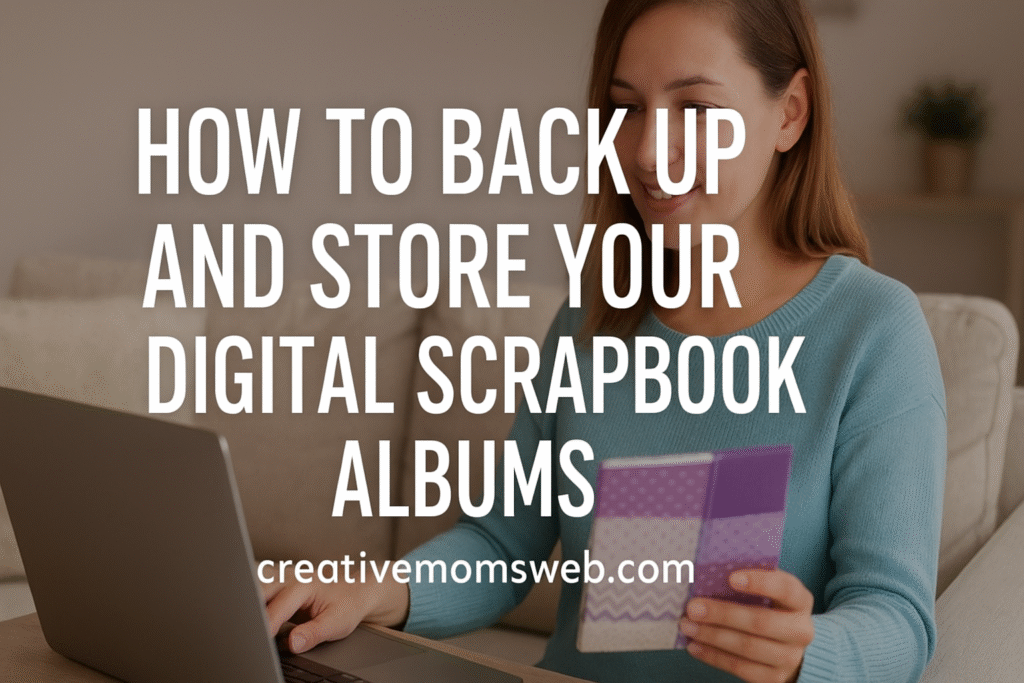
Why Backing Up Your Digital Scrapbooks Is Important
Life happens — hard drives fail, devices get stolen, or files get corrupted. Without proper backups, all your creative effort and cherished memories could disappear in seconds. Regular backups ensure your digital scrapbooks remain safe no matter what happens to your computer or device.
Think of it as digital insurance for your memories.
How to Back Up and Store Your Digital Scrapbook Albums
1. Choose Reliable Storage Options
When it comes to storing your scrapbook albums, you have several options. Ideally, use a combination of local and cloud-based storage for the best protection.
a. External Hard Drives
External drives are affordable and can hold large amounts of data. Dedicate one specifically for your scrapbook projects and update it regularly.
💡 Tip: Keep it in a safe, dry place away from direct sunlight or moisture.
b. USB Flash Drives
USB drives are portable and perfect for quick backups or sharing albums with friends and family. However, they’re not ideal for long-term storage because they can easily get lost or damaged.
c. Cloud Storage Services
Cloud storage is one of the safest and most convenient backup options. Services like Google Drive, Dropbox, OneDrive, and iCloud automatically sync your files and allow access from any device.
💡 Tip: Choose a reputable cloud provider and set up automatic backup schedules.
d. Photo-Specific Storage Sites
Websites like SmugMug, Amazon Photos, and Flickr are great for storing and organizing high-quality photos, including scrapbook images.
2. Create Multiple Backup Copies
Follow the 3-2-1 rule for digital backups:
- Keep 3 copies of your scrapbook files.
- Store them on 2 different types of storage media (like an external drive and cloud).
- Keep 1 copy offsite (e.g., in the cloud or at a relative’s house).
This ensures you’ll always have a copy if one fails.
3. Organize Your Files for Easy Access
Keeping your scrapbooks organized helps you find files quickly and prevents confusion. Try this structure:
Digital Scrapbooks > Year > Event or Theme > Pages or Layouts
💡 Example:Digital Scrapbooks > 2025 > Family Vacation > Layouts
Consistent naming and folder organization will make backing up and restoring files much simpler.
4. Convert and Save in Common Formats
Always export your finished scrapbook pages in universal formats like JPEG or PDF. These formats are easy to view, print, and share, even if your scrapbooking software becomes outdated in the future.
💡 Bonus Tip: Save editable project files separately so you can make updates later.
5. Schedule Regular Backups
Make it a habit to back up your scrapbooking projects weekly or monthly, depending on how often you create new layouts. Set reminders or use automated software to handle it for you.
6. Print or Create Digital Albums
Even though digital scrapbooks live on screens, consider printing some as photo books. Websites like Shutterfly, Mixbook, or Blurb make it easy to turn your digital pages into beautiful keepsakes you can flip through anytime.
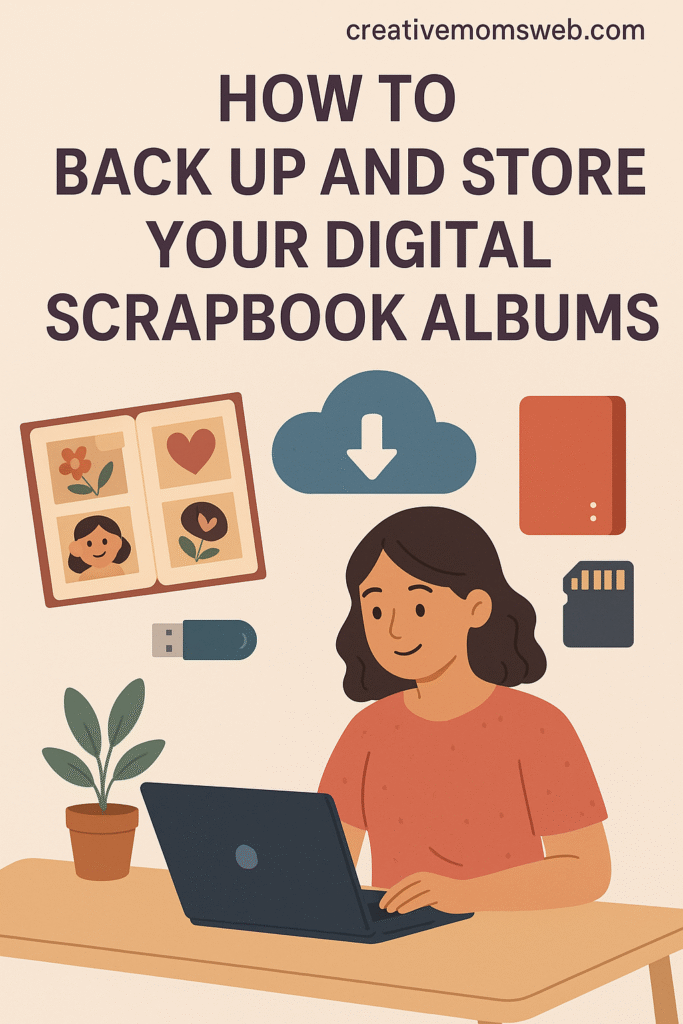
Final Thoughts
Your digital scrapbook albums are more than just images — they’re pieces of your family’s story. Protecting them through regular backups and smart storage ensures your memories remain safe and shareable for generations.
With a few organized steps and the right storage tools, you’ll have peace of mind knowing your creative work is always secure.
💡 Related Posts You’ll Love:
- How to Organize Your Photos for Digital Scrapbooking
- How to Edit Photos for Your Digital Scrapbook Pages
- How to Create a Digital Scrapbook Layout Step-by-Step
Amazon Essentials for Digital Scrapbooking
Here are a few helpful tools to keep your digital photos safe and easy to access:
- 💻 Laptop or Desktop Computer – HP Pavilion Laptop, Acer Aspire 5 Laptop or MacBook Air M2 for smooth design and editing
- 🖊️ Stylus Pen – Apple Pencil or Wacom Bamboo Pen. Ideal for writing or drawing on tablets
- 📱 Tablet (like iPad or Samsung Galaxy Tab) – Perfect for designing on the go. Wacom Intuos Drawing Tablet for precision design work
- 💾 External Hard Drive or Cloud Storage – Seagate Portable 2TB External Hard Drive, SanDisk Portable SSD or Samsung T7 Portable SSD for backing up your scrapbook files
- 🎧 Wireless Mouse and Keyboard – For faster and more comfortable design sessions
- 🎧 Comfortable Headphones – For focus and inspiration while designing
