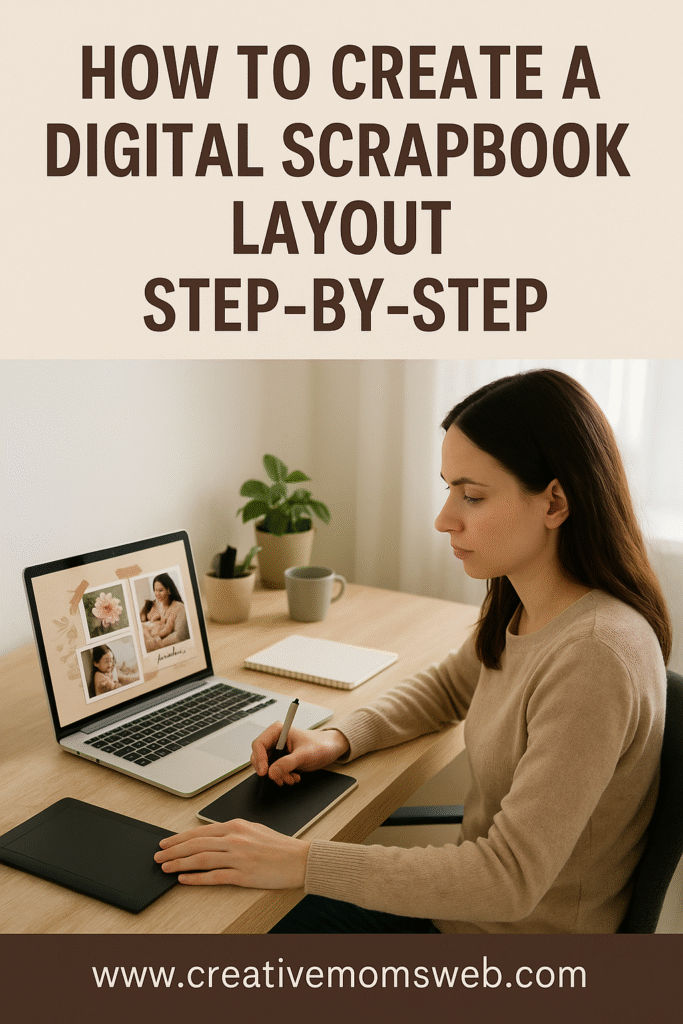Digital scrapbooking is a fun and creative way to preserve your favorite memories without the mess of paper, glue, or bulky supplies. Whether you’re a beginner or an at-home mom looking for a relaxing digital hobby, creating a digital scrapbook layout can be easy and rewarding when you know where to start.
In this guide, we’ll walk through each step—from choosing your photos to designing a layout that tells your story beautifully.
How to Create a Digital Scrapbook Layout Step-by-Step
Step 1: Gather Your Photos and Inspiration
Start by selecting the photos you want to include in your scrapbook page. These could be family moments, your kids’ milestones, or special occasions like birthdays or holidays.
Once you’ve chosen your photos, look for layout ideas online—Pinterest, digital scrapbooking blogs, or templates can spark inspiration. Consider the theme and mood of your page (playful, elegant, minimal, etc.).
💡 Tip: Create a folder on your computer for each scrapbook project to keep everything organized—photos, digital kits, fonts, and backgrounds.
Step 2: Choose the Right Digital Scrapbooking Software
You’ll need software or an app to design your layout. Here are some great options for all skill levels:
- Canva – Simple drag-and-drop design tool perfect for beginners.
- Adobe Photoshop Elements – Offers more control for advanced editing.
- Procreate (on iPad) – Great for artistic layouts and hand lettering.
- Affinity Photo – Affordable professional alternative to Photoshop.
- Pixlr or Photopea – Free browser-based options for quick layouts.
Choose one that matches your comfort level and device.
Step 3: Select a Digital Scrapbook Kit
A digital scrapbook kit includes digital papers, embellishments, stickers, and decorative elements to add to your layout.
You can find free and paid kits on sites like:
- Creative Market
- Etsy
- Pixel Scrapper
- Design Bundles
Download and unzip the kit, then organize the elements into folders (e.g., backgrounds, frames, embellishments).
Step 4: Set Up Your Canvas
Open your chosen software and set up a new document. A standard digital scrapbook page is usually 12×12 inches (3600×3600 px) at 300 DPI for high print quality.
Choose your background paper or color, then drag your photos and elements onto the canvas.
💡 Tip: Use grids or guides to keep your design balanced and visually appealing.
Step 5: Arrange Your Photos and Elements
Now comes the creative part! Arrange your photos first, then layer your elements—frames, ribbons, washi tape, and embellishments—around them.
- Use drop shadows to make elements pop.
- Keep the focus on your photos by avoiding clutter.
- Stick to a color palette that matches your theme.
Experiment until your layout feels right. There’s no one “perfect” layout—it’s about expressing your story!
Step 6: Add Journaling and Titles
Every scrapbook layout tells a story. Add a short paragraph, quote, or caption that captures the memory.
Use decorative fonts for titles and simple, readable fonts for journaling. You can also include dates, names, or places to preserve important details.
Step 7: Review, Save, and Export
Take a few minutes to review your layout. Check for typos, alignment, and consistency in color and spacing.
When you’re happy with your design:
- Save your editable version (PSD, Canva, or layered file).
- Export a flattened JPEG or PNG for sharing or printing.
You can print your pages at home, order a photo book, or share your digital scrapbook on social media!
Optional: Print or Share Your Digital Scrapbook
If you love holding your memories, consider printing your layouts. Many online photo labs and services like Shutterfly, Mixbook, or Snapfish offer scrapbook printing options.
Or, create a digital photo book to share with family and friends online!
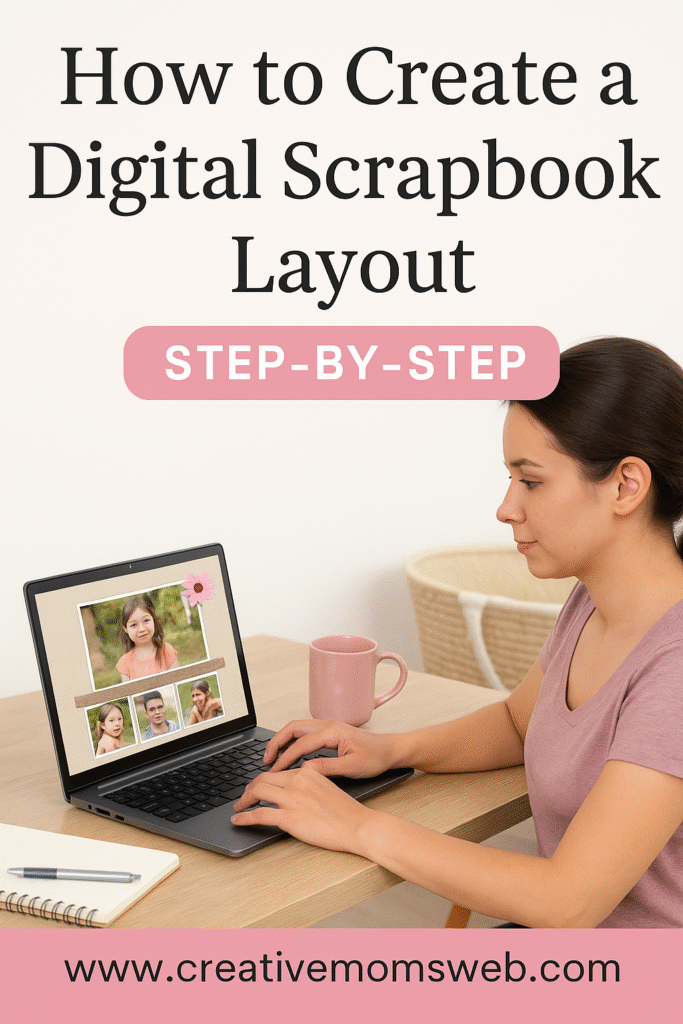
Related Posts You’ll Love
- Digital Scrapbooking for Beginners: Everything You Need to Know
- How to Start Digital Scrapbooking on a Budget
- Best Free and Paid Apps for Digital Scrapbooking
- The Ultimate Beginner’s Guide to Digital Scrapbook Kits
- What You Need to Start Digital Scrapbooking (Software + Tools)
Final Thoughts
Creating a digital scrapbook layout is not just about design—it’s about preserving your family’s story in a way that’s creative, clutter-free, and timeless. Whether you’re using free tools or advanced software, every layout you create becomes a piece of your family history.
So, grab your photos, open your design app, and start crafting your memories today!
🛒 Amazon Essentials for Digital Scrapbooking
Enhance your digital scrapbooking experience with these must-have tools — perfect for beginners and creative moms alike:
- Tablet for Digital Scrapbooking – Apple iPad Air (5th Gen) – Lightweight and perfect for designing layouts anywhere.
- Stylus Pen – Apple Pencil (2nd Gen) – Great for drawing, layering, and journaling on your digital pages.
- Laptop or Desktop Computer – MacBook Air M2 or HP Envy x360 – Smooth performance for creative work and photo editing.
- External Hard Drive – Seagate Portable Drive 2TB – Keep your scrapbook files and digital kits safe and organized.
- Drawing Tablet (for PC users) – Wacom One Creative Pen Display – Ideal for adding hand-drawn elements and fine details.
- Wireless Mouse – Logitech MX Master 3S – Precision control for layering and editing.
- Cloud Storage Subscription – Amazon Photos or Google Drive – Backup and access your scrapbook projects from anywhere.