Digital scrapbooking is all about creativity, storytelling, and capturing memories beautifully. But before you start layering elements, choosing fonts, and adding embellishments, there’s one crucial step — editing your photos. Proper photo editing makes your scrapbook pages more vibrant, emotional, and cohesive.
In this guide, we’ll explore how to edit photos for your digital scrapbook pages, from basic adjustments to creative enhancements that make your images pop.
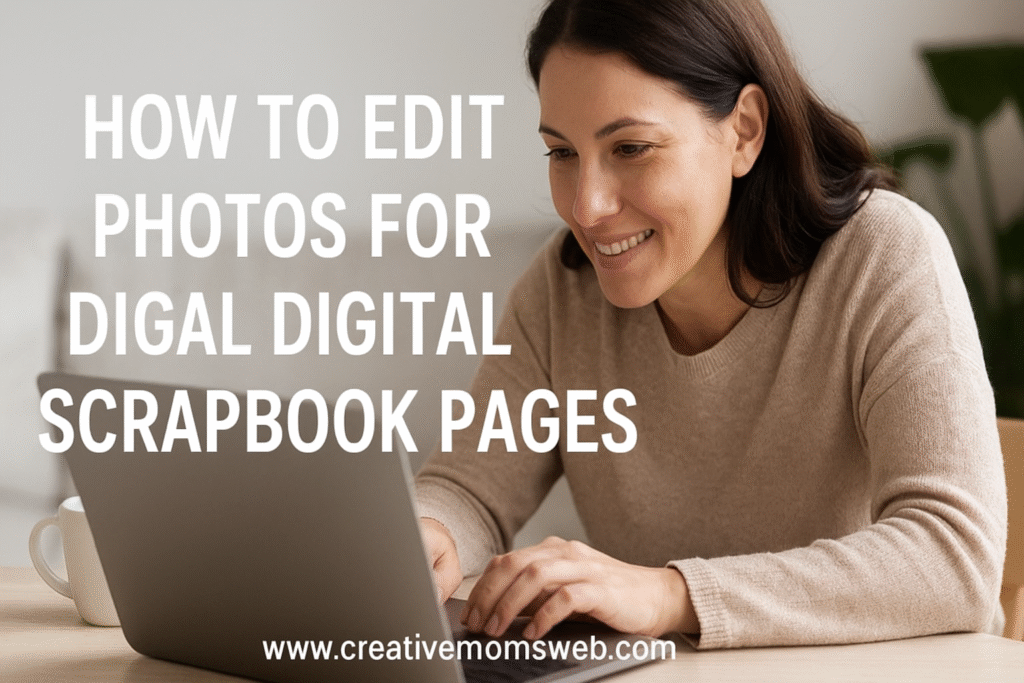
🌟 Why Edit Your Photos for Digital Scrapbooking?
Editing your photos isn’t about making them look fake — it’s about enhancing their natural beauty and making them fit your scrapbook’s mood and theme.
Here’s why photo editing is essential:
- ✨ It brightens dull or dark images.
- 💕 Creates a cohesive look across your pages.
- 🎨 Highlights emotions and key details.
- 📷 Reduces distractions like cluttered backgrounds.
A few small edits can turn an ordinary photo into a standout story piece!
Step-by-step How to Edit Photos for Your Digital Scrapbook Pages
🧰 Step 1: Choose Your Editing Software
You don’t need expensive programs to edit photos effectively. Here are great options for all levels:
Free Tools:
- Canva: Perfect for quick edits, filters, and layouts.
- Pixlr: A free browser-based editor with layers and effects.
- GIMP: A free alternative to Photoshop for advanced editing.
Paid Tools:
- Adobe Photoshop Elements: Great for scrapbookers who want control without complexity.
- Lightroom: Ideal for batch editing and color corrections.
- Affinity Photo: One-time purchase with professional tools.
Choose one that matches your comfort level and creative goals.
🌤️ Step 2: Crop and Straighten Your Images
Cropping helps focus on the main subject and remove distractions. Try:
- Cutting out unnecessary background space.
- Centering your subject for balance.
- Straightening slightly tilted photos.
A well-cropped photo looks intentional and fits better into digital layouts.
💡 Step 3: Adjust Brightness, Contrast, and Exposure
Enhancing light and contrast gives your images a polished look.
- Increase brightness slightly if the photo looks dark.
- Adjust contrast to make colors stand out.
- Fix exposure to balance shadows and highlights.
Tip: Don’t overdo it — keep photos natural and consistent across your pages.
🌈 Step 4: Fine-Tune Colors
Color correction helps create harmony in your scrapbook:
- Use temperature adjustments to make images warmer or cooler.
- Boost saturation for more vibrant tones (especially for outdoor or holiday photos).
- Apply filters or presets that match your scrapbook’s theme — like vintage, pastel, or bright.
If your scrapbook has a specific color palette, try editing photos to align with it for a cohesive look.
💬 Step 5: Remove Blemishes and Distractions
Use spot-healing or cloning tools to remove small marks or background clutter — such as:
- Dust spots
- Red-eye
- Stray objects in the background
This keeps your layouts clean and draws attention to what matters most — your memories.
🖼️ Step 6: Add Creative Touches
Once your photos look polished, you can get creative!
- Add vignettes to draw focus to the center.
- Use soft filters for a dreamy feel.
- Turn photos black and white for emotional or nostalgic layouts.
- Create collages or overlays for storytelling effects.
Just remember: subtle edits often make the strongest impact.
💾 Step 7: Save and Organize Your Edited Photos
Save your edited images in high-resolution formats (JPEG or PNG) to maintain quality when printed or uploaded.
Create folders like:
- “Edited Photos”
- “To Scrapbook”
- “Before & After”
This keeps your digital scrapbook workflow smooth and organized.

🛍️ Amazon Essentials for Photo Editing Moms
Make your digital editing process easier with these helpful tools:
- 💻 Laptop or Desktop Computer – HP Pavilion Laptop, Acer Aspire 5 Laptop or MacBook Air M2 for smooth design and editing
- 🖊️ Stylus Pen – Apple Pencil or Wacom Bamboo Pen. Ideal for writing or drawing on tablets
- 📱 Tablet (like iPad or Samsung Galaxy Tab) – Perfect for designing on the go. Wacom Intuos Drawing Tablet for precision design work
- 💾 External Hard Drive or Cloud Storage – Seagate Portable 2TB External Hard Drive, SanDisk Portable SSD or Samsung T7 Portable SSD for backing up your scrapbook files
- 🎧 Wireless Mouse and Keyboard – For faster and more comfortable design sessions
- 🎧 Comfortable Headphones – For focus and inspiration while designing
💬 Final Thoughts
Editing your photos for digital scrapbooking doesn’t have to be complicated. A few thoughtful adjustments can completely transform your layouts and help your pages tell a richer, more emotional story.
Take time to experiment with colors, lighting, and filters — soon, you’ll develop your own editing style that reflects your unique creativity and family memories.
You might also like

