If you’ve ever opened your computer or phone to find thousands of photos scattered in random folders, you know how overwhelming it can be to start a digital scrapbook project. Organizing your photos is one of the most important steps in creating beautiful, meaningful scrapbook pages — and it saves you tons of time in the long run.
In this post, we’ll walk you through how to organize your photos for digital scrapbooking so you can find the right images quickly, stay inspired, and enjoy the creative process.
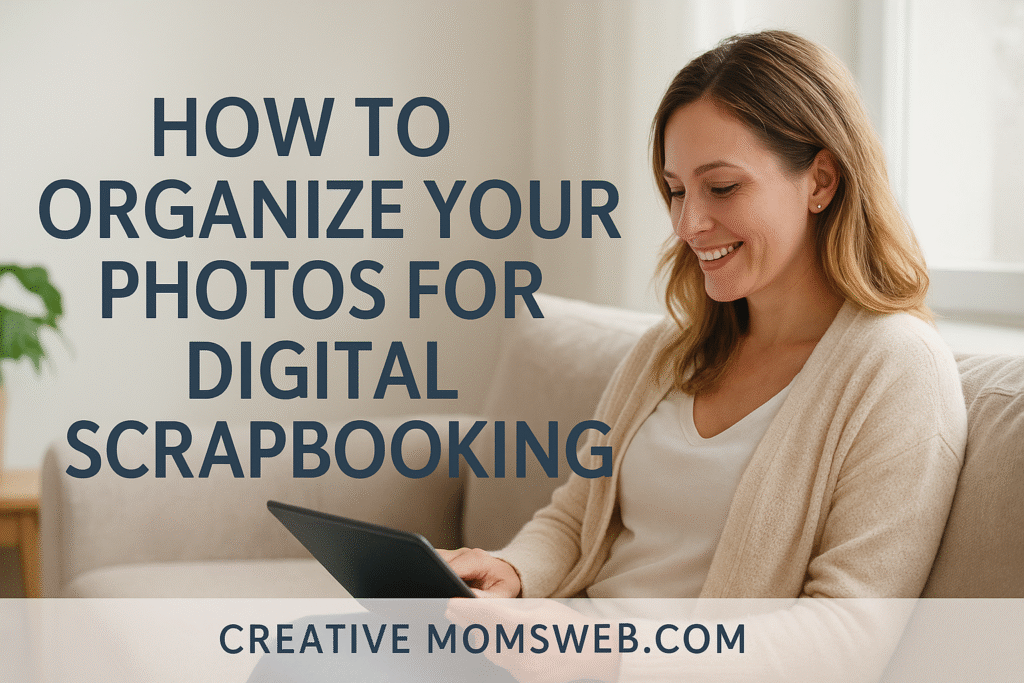
🌸 Why Organizing Your Photos Matters
Digital scrapbooking is all about storytelling. When your photos are cluttered or hard to find, that story becomes harder to tell. Organizing your photos:
- Saves time when designing pages.
- Prevents losing precious memories.
- Helps you identify themes and patterns for your layouts.
- Keeps your creative process enjoyable instead of stressful.
Step-by- step on how to organize your photos for digital scrapbooking
🗂️ Step 1: Gather All Your Photos in One Place
Start by collecting all your photos into one central location — your main photo folder on your computer or an external drive. Include:
- Camera photos
- Phone photos
- Cloud storage (Google Photos, iCloud, Dropbox)
- Social media downloads
This step ensures everything is easily accessible before sorting and organizing.
📅 Step 2: Create a Folder System That Works for You
You don’t need an overly complicated system — just one that makes sense to you. Try one of these folder structures:
Option 1: By Year and Month
- 2024
- January
- February
Option 2: By Event or Theme
- Family Vacations
- Holidays
- Birthdays
- Everyday Moments
Tip: Stick to your chosen method and use consistent naming formats (e.g., “2025-04 Birthday Party”).
🧠 Step 3: Rename Your Files for Easier Searching
Instead of leaving photos with camera-generated names (like IMG_202501.jpg), rename them to something descriptive. For example:
- 2025-04_Brighton_BirthdayCake.jpg
- 2025-08_FamilyTrip_BeachSunset.jpg
Descriptive names make searching faster and help keep your scrapbook organized by theme.
💾 Step 4: Back Up Your Photos
Before you start creating, always back up your photo library. Use:
- An external hard drive
- Cloud storage (Google Drive, OneDrive, Dropbox)
- Or both for extra security
You don’t want to lose years of memories because of a computer crash.
🏷️ Step 5: Tag and Categorize
Most photo management tools (like Adobe Bridge, Apple Photos, or Google Photos) allow tagging. Add tags like:
- “Family”
- “Holiday”
- “Kids”
- “Nature”
- “Scrapbook Ideas”
Tags make it much easier to find images across years or folders.
🎨 Step 6: Select Photos for Scrapbooking
Not every photo needs to make it into your scrapbook. Choose only the ones that tell your story best or capture strong emotions.
Create a “To Scrapbook” folder where you move selected images ready for editing or layout.
💡 Step 7: Keep Up With a Routine
Make photo organization a monthly habit.
- Delete duplicates or blurry shots.
- Move new photos into their proper folders.
- Back up your updated library.
A little maintenance keeps your system stress-free!
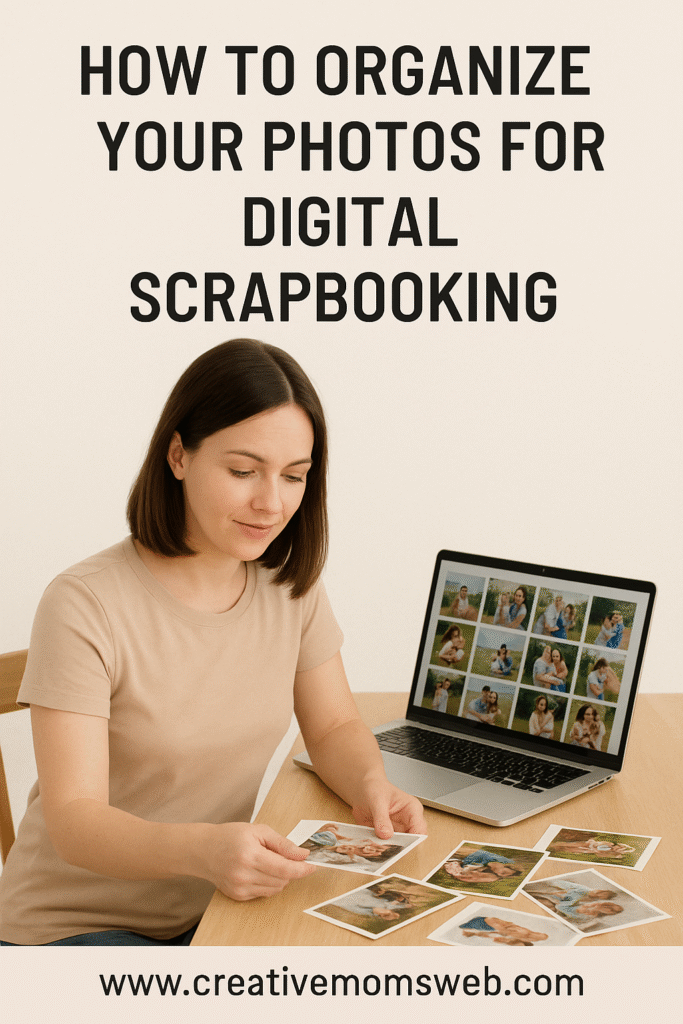
🧰 Recommended Amazon Essentials for Photo Organization
Here are a few helpful tools to keep your digital photos safe and easy to access:
- 💻 Laptop or Desktop Computer – HP Pavilion Laptop, Acer Aspire 5 Laptop or MacBook Air M2 for smooth design and editing
- 🖊️ Stylus Pen – Apple Pencil or Wacom Bamboo Pen. Ideal for writing or drawing on tablets
- 📱 Tablet (like iPad or Samsung Galaxy Tab) – Perfect for designing on the go. Wacom Intuos Drawing Tablet for precision design work
- 💾 External Hard Drive or Cloud Storage – Seagate Portable 2TB External Hard Drive, SanDisk Portable SSD or Samsung T7 Portable SSD for backing up your scrapbook files
- 🎧 Wireless Mouse and Keyboard – For faster and more comfortable design sessions
- 🎧 Comfortable Headphones – For focus and inspiration while designing
💬 Final Thoughts
When your photos are neatly organized, creating digital scrapbook pages becomes a joyful and relaxing experience. Instead of wasting time searching for images, you’ll spend more time designing and reliving beautiful memories.
Start small — one folder, one month, one memory at a time — and watch your digital scrapbooking workflow become effortless and inspiring!
💡 You Might Also Like:
If you enjoyed learning how to organize your photos for digital scrapbooking, here are more helpful guides to inspire your creativity:
- Digital Scrapbooking for Beginners: Everything You Need to Know
- How to Start Digital Scrapbooking on a Budget
- What You Need to Start Digital Scrapbooking (Software + Tools)
- Best Free and Paid Apps for Digital Scrapbooking
- The Ultimate Beginner’s Guide to Digital Scrapbook elements
- How to Create a Digital Scrapbook Layout Step-by-Step
- Tips for Choosing the Right Fonts in Digital Scrapbooking
- How to Choose the Perfect Color Palette for Digital Scrapbooking
- Free vs. Paid Scrapbook Templates: Which Should You Use?
- Step-by-Step: How to Layer Elements in Digital Scrapbooking

