After spending hours designing your digital scrapbook pages—choosing the perfect colors, layering photos, and adding heartfelt journaling—you deserve to see your creations come to life beyond the screen. Printing your digital scrapbook as a photo book is the perfect way to preserve your memories in a beautiful, tangible form that you can hold, share, and pass down for generations.
If you’ve ever wondered how to turn your digital scrapbook layouts into a professional-quality photo book, here’s a step-by-step guide to help you through the process.
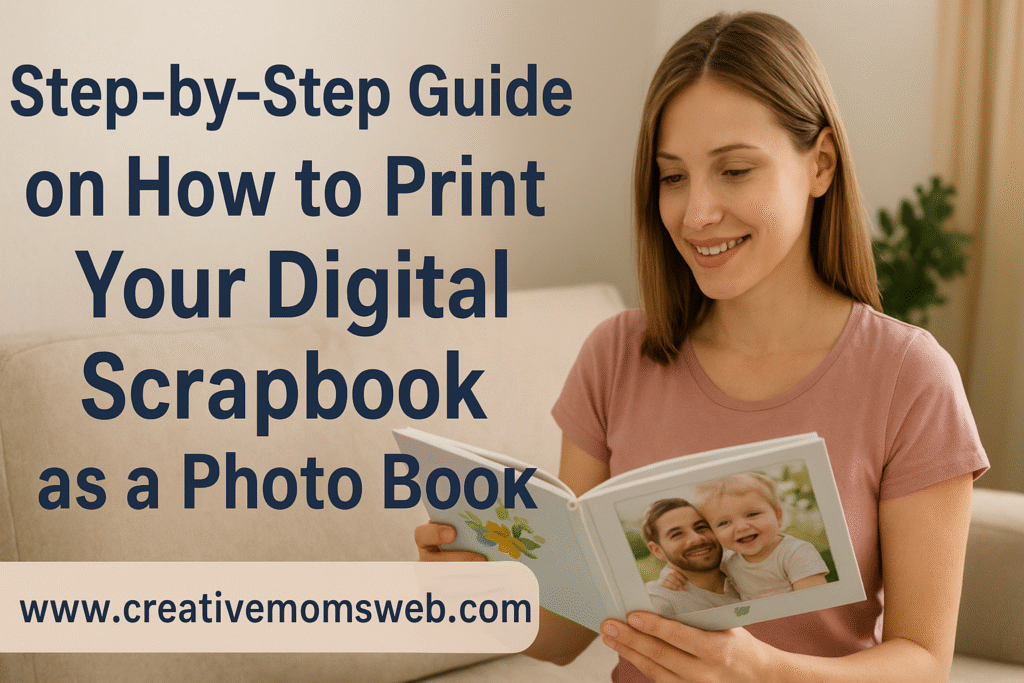
Step-by-Step Guide on How to Print Your Digital Scrapbook as a Photo Book
1. Finalize and Review Your Scrapbook Pages
Before printing, make sure every page is exactly how you want it.
Check for:
- Spelling or date errors in your journaling.
- Misaligned photos or text.
- Proper margins (nothing too close to the edge).
- Consistent font style and layout.
💡 Tip: Zoom in to 100% while reviewing so you can catch small details that may not be visible in a smaller view.
2. Save Your Pages in the Right Format
Most photo book printing services require your pages in high-resolution JPEG or PNG format.
- Set your resolution to 300 DPI (dots per inch) for sharp print quality.
- Save each page in the correct size and aspect ratio that matches your chosen photo book dimensions.
📏 Example: If your book will be 12×12 inches, make sure your scrapbook pages are created in that size before exporting.
3. Choose a Trusted Printing Service
There are many online printing platforms that specialize in high-quality photo books. Some popular ones include:
- Shutterfly
- Mixbook
- Snapfish
- Blurb
- Chatbooks
Each platform offers different sizes, paper types, and cover options—so explore and compare what fits your style and budget.
💬 Mom Tip: Look for deals and discounts. Many of these sites offer seasonal promotions or first-time user coupons!
4. Upload Your Layouts
Once you’ve chosen your printing company, upload your completed scrapbook pages.
Most services allow you to drag and drop your pages in order, or use pre-designed templates if you’re starting fresh.
🖼️ Tip: Double-check the page sequence—especially if your scrapbook follows a timeline or special event like your baby’s first year or a family vacation.
5. Select the Right Paper and Cover
Your paper and cover choices can dramatically affect the final look and feel of your photo book.
- Matte finish gives a soft, elegant look.
- Glossy finish makes colors pop and photos shine.
- Lay-flat binding is ideal for double-page layouts.
For the cover, you can choose hardcover, softcover, or even leather-bound options depending on your budget and preference.
6. Add Final Touches
Before placing your order, add any finishing details:
- Title or subtitle for the cover (e.g., “Our Family Adventures 2025”).
- Spine text for easy identification on your shelf.
- Dedication or message page for a personal touch.
💖 Tip: You can even add clipart, icons, or extra decorative text if the platform allows customization.
7. Preview Before You Print
Most printing services provide a preview mode—use it!
Go through every page to ensure:
- No important design elements are near the trim edge.
- All images are clear and not pixelated.
- The pages are in correct order.
A few minutes of careful checking can save you from costly reprints.
8. Place Your Order
Once you’re happy with the preview, it’s time to order!
Be patient with delivery—custom photo books can take a few days to print and ship. The wait is worth it when you finally flip through your printed pages and relive your digital creativity in your hands.
9. Store and Share Your Photo Book
Once your photo book arrives, store it in a cool, dry place away from sunlight to prevent fading.
You can also order extra copies to gift to grandparents, friends, or loved ones—especially for milestone albums like weddings, birthdays, or baby books.
📚 Idea: Create a yearly family photo book tradition—one for each year’s highlights!
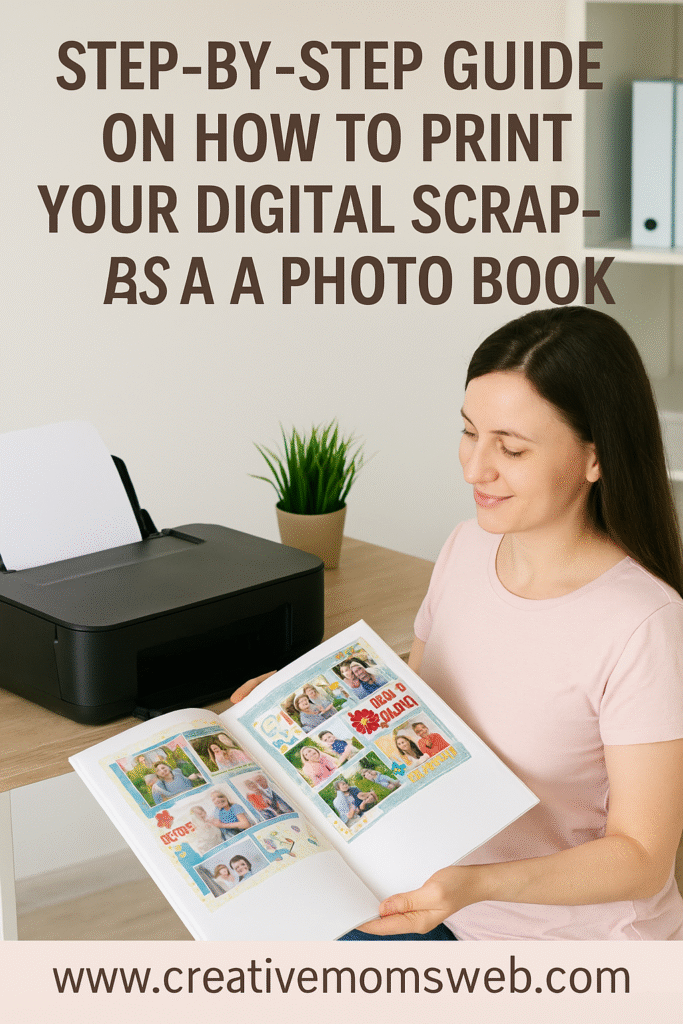
Recommended Amazon Essentials for Printing Success
If you love printing your digital creations, these tools can make your process smoother:
- 🖨️ High-quality photo printer (for small home prints): Canon PIXMA Photo Printer
- 💾 External hard drive for photo backups: Seagate Portable Drive
- 🎨 Color calibration tool to ensure accurate colors before printing: Datacolor SpyderX Pro
Final Thoughts
Turning your digital scrapbook into a photo book is one of the most rewarding parts of digital scrapbooking. It transforms your screen-based creativity into a beautiful keepsake you can flip through, treasure, and share for years to come.
So go ahead—turn those beautiful digital layouts into something real. Your memories deserve to be seen and celebrated!
Related Posts You’ll Love
If you enjoyed learning how to turn your digital scrapbook pages into a printed photo book, you’ll love these helpful guides to take your creativity even further:
- 📦 How to Back Up and Store Your Digital Scrapbook Albums – Keep your digital memories safe and organized for future printing.
- ✂️ Editing Photos for Your Digital Scrapbook Pages – Learn easy ways to enhance and polish your photos before creating your layouts.
- 🖼️ How to Organize Your Photos for Digital Scrapbooking – Stay clutter-free and find your favorite pictures quickly when designing.
- 💻 What You Need to Start Digital Scrapbooking (Software + Tools) – A complete list of everything you need to get started.
- 🎨 Best Free and Paid Apps for Digital Scrapbooking – Discover apps that make designing pages fun and effortless.
- 📖 How to Create a Digital Scrapbook Layout Step-by-Step – Follow an easy process to design beautiful scrapbook pages from scratch.
- 🧵 How to Make Digital Pages Look Like Traditional Paper Layouts – Add realistic paper textures and effects to give your layouts a handmade touch.

